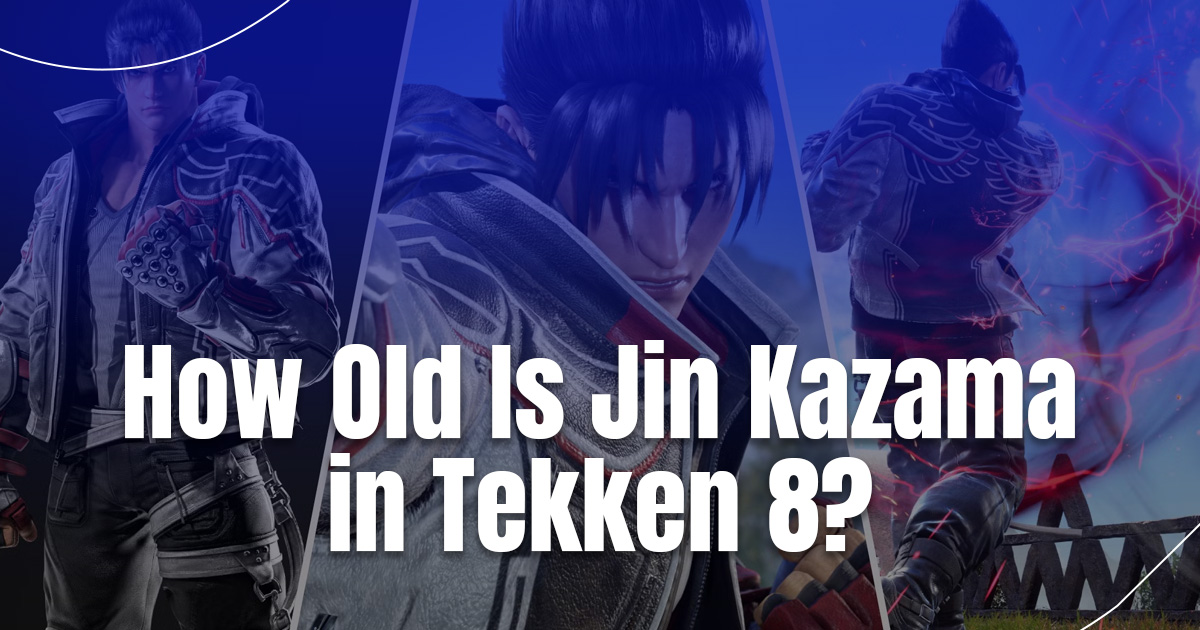With over 40 million games competing for attention on Roblox, the importance of a captivating game thumbnail cannot be overstated. These small, yet powerful images serve as the digital storefront for your creation, often determining whether a potential player will click through or scroll past your game. The practice of Roblox game thumbnail changing has evolved from a simple task to a critical marketing strategy. According to Roblox’s own statistics, games with professionally designed thumbnails see an average increase of 300% in player engagement compared to those with basic or poorly crafted images.
But what makes a thumbnail truly effective? How can developers utilize the power of visual communication to convey the essence of their game in a single, static image? The answer lies at the intersection of art, psychology, and data-driven design. A successful thumbnail must not only be visually appealing but also psychologically compelling, triggering curiosity and excitement in potential players.
The Importance of Game Thumbnails
Before diving into the technical aspects of Roblox game thumbnail changing, it’s essential to grasp why thumbnails are so crucial:
- First Impressions: Thumbnails are often the first point of contact between your game and potential players.
- Visual Marketing: A well-designed thumbnail acts as a mini-advertisement for your game.
- Conveying Information: Thumbnails can quickly communicate the genre, style, and mood of your game.
- Standing Out: In a sea of games, an eye-catching thumbnail can make your creation more noticeable.
Key Elements of an Effective Roblox Game Thumbnail
When creating or changing your thumbnail, consider these essential elements:
- Clarity: The thumbnail should be easily understandable at a glance.
- Relevance: Ensure the image accurately represents your game’s content and style.
- Branding: Incorporate elements that make your game recognizable and memorable.
- Action: Showcase dynamic scenes or characters to create excitement.
- Text: Use minimal, impactful text if necessary, but don’t overcrowd the image.
- Color: Employ a color scheme that stands out and reflects your game’s mood.
Step-by-Step Guide to Roblox Game Thumbnail Changing
Accessing the Thumbnail Settings
- Log into your account and navigate to the Create page.
- Select the game you want to update from your creations list.
- Click on the gear icon next to your game and choose “Configure Game” from the dropdown menu.
- On the configuration page, find and click on the “Icon” tab in the left sidebar.
Preparing Your Thumbnail Image
Create your thumbnail image using graphic design software or Roblox Studio. Ensure your image meets Roblox’s requirements:
Dimensions:
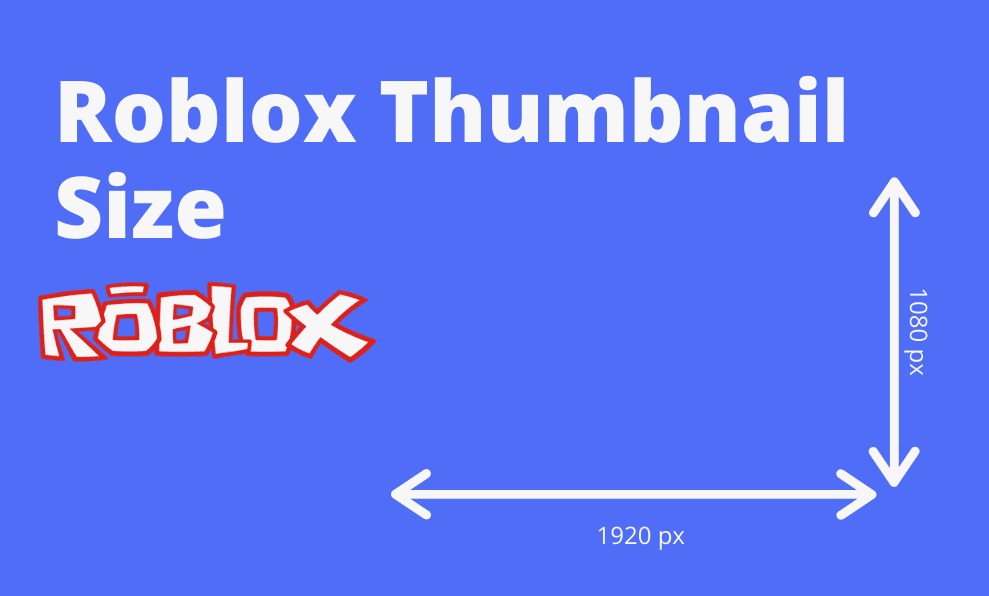
When people ask, “What is the size of a Roblox game thumbnail?” they’re actually referring to its dimensions. For a high-quality Roblox thumbnail, it’s best to use a 16:9 aspect ratio with dimensions of 1920×1080 pixels. Roblox will stretch any image to fit this ratio, so starting with these dimensions helps prevent distortion.
File Format:
For Roblox thumbnails, use PNG, JPG, or JPEG formats. PNG is ideal for high-quality images, while JPG/JPEG offers smaller file sizes. Choose the format that best suits your design needs.
Place Memory Size:
Keep your Roblox place file size under 2MB to ensure smooth uploads.
Uploading and Setting Your New Thumbnail
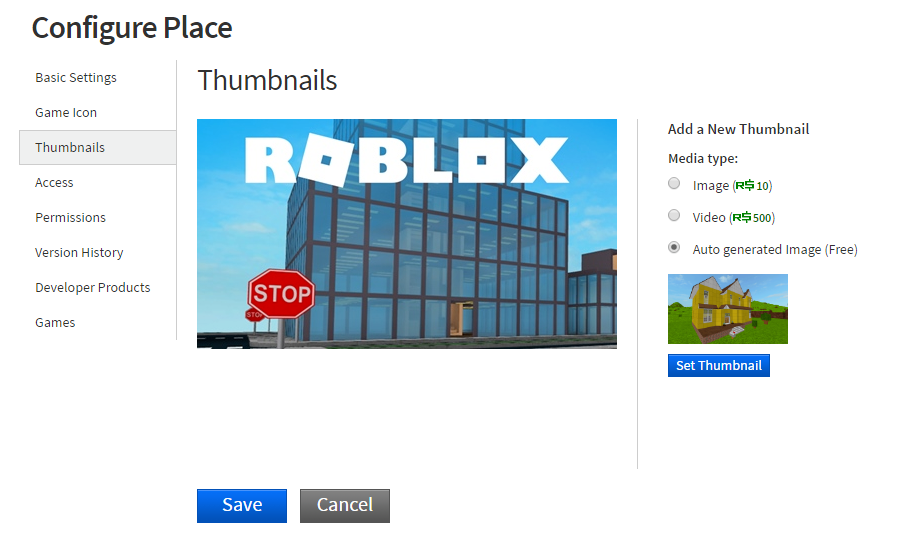
- In the Icon tab, click on the “Choose File” button under “Icon Image.”
- Select your prepared thumbnail file from your computer.
- Once uploaded, you’ll see a preview of your new thumbnail.
- If satisfied, click the “Save” button to apply the changes.
Verifying the Thumbnail Change
- Return to your game’s main page to see the new thumbnail in action.
- Check how it appears in different areas of Roblox, such as search results and your profile page
Best Practices for Thumbnail Design
To maximize the impact of your thumbnail, consider these best practices:
- Use High-Quality Images: Ensure your thumbnail is sharp and clear, even when displayed in smaller sizes.
- Show Gameplay Elements: Include recognizable elements from your game to give players a taste of what to expect.
- Update Regularly: Refresh your thumbnail periodically to reflect new features or seasonal themes.
- A/B Testing: Create multiple thumbnails and test which ones perform best in attracting players.
- Follow Community Trends: Stay aware of what’s popular in the community and incorporate relevant elements.
- Maintain Consistency: Ensure your thumbnail aligns with your game’s overall branding and style.
Common Mistakes to Avoid
When engaging in Roblox game thumbnail changing, be wary of these common pitfalls:
- Misleading Content: Don’t use imagery that doesn’t accurately represent your game.
- Overcrowding: Avoid cluttering your thumbnail with too many elements or text.
- Poor Contrast: Ensure text and key elements stand out against the background.
- Ignoring Mobile Users: Remember that many players will view your thumbnail on mobile devices, so test how it looks on smaller screens.
- Copying Others: While it’s good to be inspired by successful games, avoid directly copying their thumbnail styles.
Advanced Techniques for Thumbnail Creation
For those looking to take their thumbnails to the next level:
- 3D Rendering: Use Roblox Studio to create custom 3D scenes for your thumbnail.
- Character Posing: Learn how to pose characters to create dynamic and appealing scenes.
- Lighting Techniques: Master lighting in Roblox Studio to create mood and depth in your thumbnails.
- Post-Processing: Use photo editing software to add effects and enhance your thumbnail’s appeal.
Thumbnail Checklist for Roblox Developers
| Aspect | Consideration | Importance |
| Image Quality | High-resolution, clear details | Critical |
| Relevance | Accurately represents game content | Essential |
| Composition | A balanced, eye-catching arrangement | Very Important |
| Color Scheme | Appealing and reflective of game mood | Important |
| Text (if used) | Clear, minimal, impactful | Optional but effective |
| Branding | Consistent with the game’s overall style | Important |
| Action/Dynamism | Conveys excitement and energy | Very Important |
| Uniqueness | Stands out from similar games | Critical |
| Mobile Optimization | Looks good on smaller screens | Essential |
Measuring Thumbnail Effectiveness
After changing your thumbnail, it’s crucial to monitor its performance:
- Track Metrics: Keep an eye on your game’s visit count, player retention, and engagement rates.
- Gather Feedback: Ask your community for opinions on the new thumbnail.
- Analyze Click-Through Rates: If possible, monitor how often your game is clicked on compared to impressions.
- Compare with Previous Versions: Assess how the new thumbnail performs against older versions.
Staying Updated with Roblox Policies
Roblox periodically updates its policies and guidelines, which may affect thumbnail creation:
- Regularly check the Roblox Developer Forum for announcements.
- Stay informed about any changes in thumbnail requirements or restrictions.
- Ensure your thumbnails always comply with community standards.
Takeaway
Mastering the art of Roblox game thumbnail changing is a valuable skill that can significantly impact your game’s success. And the roblox game thumbnail size is one of the most important factor in it. A well-crafted thumbnail serves as a powerful marketing tool, attracting players and setting the stage for their gaming experience. Remember, the process of creating effective thumbnails is ongoing. Don’t be afraid to experiment, gather feedback, and continually refine your approach. Happy developing, and may your thumbnails always catch the eye and spark the imagination of players everywhere!
Ready to take your game to the next level? Visit RIP Gamezz, your ultimate resource for all things Roblox! Our platform is dedicated to helping developers like you master every aspect of game creation, from intricate coding techniques to marketing strategies that make your game shine.
Read More: When Did Roblox Come Out?
- What Does Heat Do in Tekken 8? - October 30, 2024
- How Old Is Jin Kazama in Tekken 8? - October 30, 2024
- Does Tekken 8 Have Voice Chat? - October 29, 2024